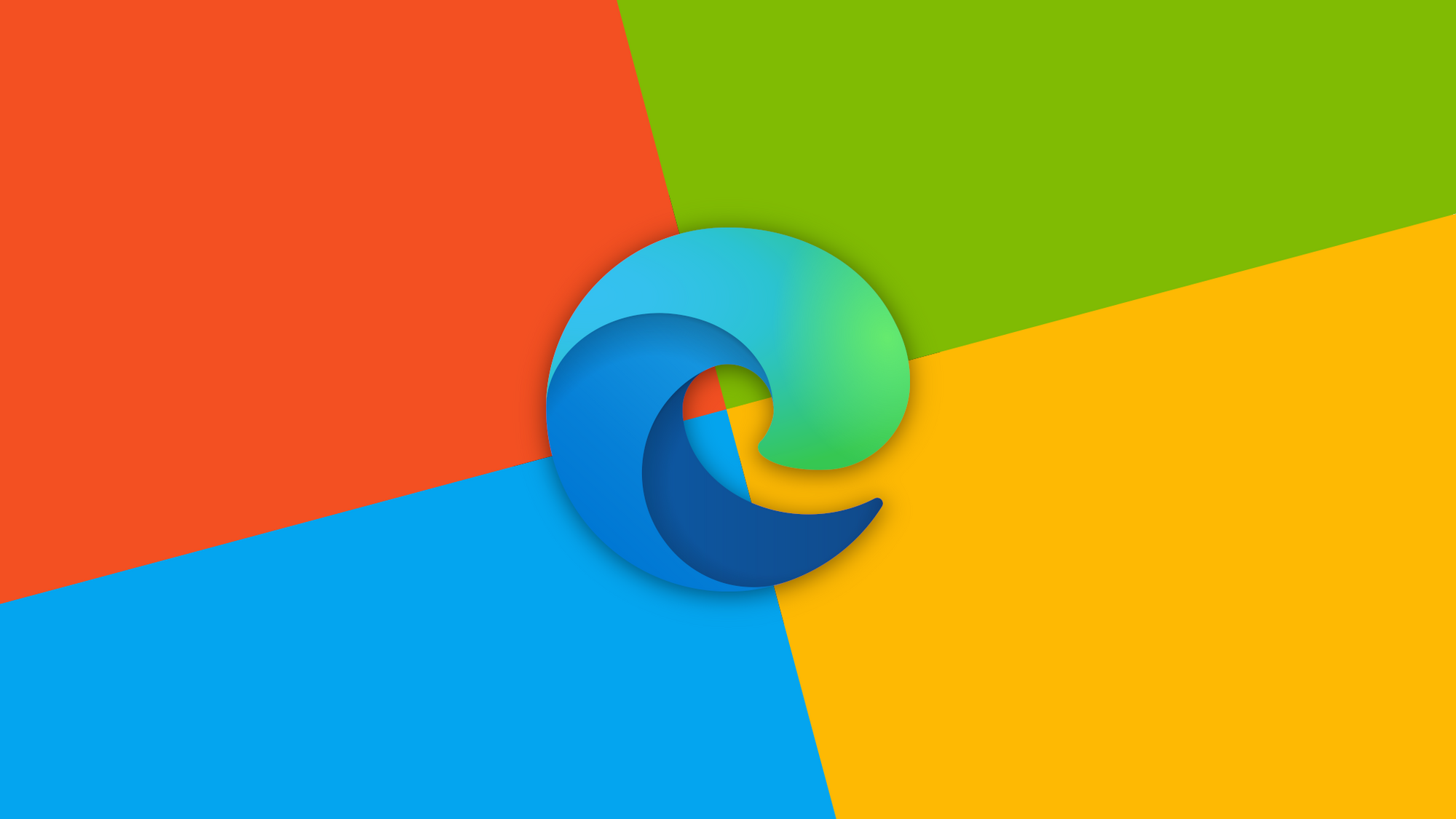How to Uninstall Microsoft Edge in Windows 11
Microsoft Edge is the latest web browser developed by Microsoft, designed to replace Internet Explorer. This browser comes bundled with the latest version of Windows operating system, Windows 11. While Microsoft Edge is a great browser, it may not be the best fit for everyone, and in such cases, it can be uninstalled. In this article, we will provide a step-by-step guide on how to uninstall Microsoft Edge in Windows 11.
There are two methods to remove Microsoft Edge from Windows 11: using the Settings app and using Windows PowerShell. We will explain both methods in detail to help you choose the one that best suits your needs.
Method 1: Uninstall Microsoft Edge using the Settings App
This is the simplest method to uninstall Microsoft Edge in Windows 11. Follow these steps to remove Microsoft Edge using the Settings app:
- Open the Start menu and click on the Settings app. You can also press the Windows key + I on your keyboard to open the Settings app.
- In the Settings app, click on "Apps."
- Scroll down the list of installed apps and find Microsoft Edge. Click on it to open the app details.
- In the app details, click on the "Uninstall" button.
- A pop-up window will appear, asking you to confirm the uninstallation. Click on "Yes" to proceed.
- Windows 11 will start uninstalling Microsoft Edge. The process may take a few minutes to complete.
- Once the uninstallation is complete, close the Settings app.
And that's it! You have successfully uninstalled Microsoft Edge from Windows 11 using the Settings app.
Method 2: Uninstall Microsoft Edge using Windows PowerShell
If you are unable to uninstall Microsoft Edge using the Settings app, you can use Windows PowerShell to remove it. Follow these steps to uninstall Microsoft Edge using Windows PowerShell:
- Open Windows PowerShell as administrator. To do this, press the Windows key + X on your keyboard and select "Windows PowerShell (Admin)" from the list of options.
- In the Windows PowerShell window, type the following command and press Enter:
Get-AppxPackage *Microsoft.MicrosoftEdge* | Remove-AppxPackage
- Windows 11 will start uninstalling Microsoft Edge. The process may take a few minutes to complete.
- Once the uninstallation is complete, close Windows PowerShell.
And that's it! You have successfully uninstalled Microsoft Edge from Windows 11 using Windows PowerShell.
In conclusion, uninstalling Microsoft Edge in Windows 11 is a straightforward process, and you can do it using either the Settings app or Windows PowerShell. If you are not satisfied with Microsoft Edge or prefer to use a different web browser, uninstalling it is the best solution. By following the steps outlined in this article, you can easily uninstall Microsoft Edge and free up some space on your hard drive. The article has provided a comprehensive guide on how to uninstall Microsoft Edge in Windows 11.
If you're looking to upgrade your Windows operating system, be sure to check out the Windows 11 Pro Upgrade available at https://de.softwaredigitaldownload.com/windows-11-pro-upgrade/. This upgrade will provide you with a more efficient and user-friendly experience, along with a range of new features and improved security.
So, what are you waiting for? Take control of your operating system and upgrade to Windows 11 Pro today!